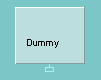
Add Below
This hot-spot appears when the mouse is placed below a leaf node. Left clicking will add a new child node below that node.
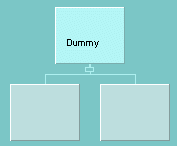
Add Above
This hot-spot appears when the mouse is placed above a non-root node. Left clicking will add a new node between the existing parent and child nodes.
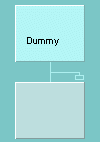
Add To Side
This hot-spot appears when the mouse is placed above and to either side of a non-root node. Left clicking will add a new sibling child node to the side of the existing node.
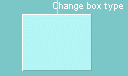
Change box type
This hot-spot appears when the mouse is placed on the top right of a node and allows its type to be changed (e.g. Sequence, Selection, Iteration, Posit, Admit). Note that the available transitions depend on the existing node type and its relationship to neighbouring nodes.
Change backtracking type
This hot-spot appears when the mouse is placed on the top left of a node and allows its backtracking type to be changed (e.g. Quit, Beneficent, ). Note that the available transitions depend on the existing node type and its relationship to neighbouring nodes.

Fold
This hot-spot appears when the mouse is placed above a subtree. Left clicking will fold the details of that subtree away for clarity.

Unfold
This hot-spot appears when the mouse is placed below the root of a previously folded subtree. Left clicking will unfold the details of that subtree restoring all information.

Name Edit
No strictly a hot-spot, but similar in use is the name-edit facility which is accessed by double-clicking toward the bottom of a node.