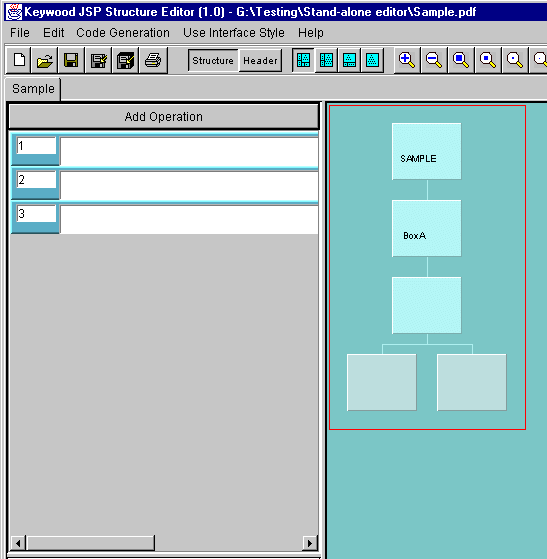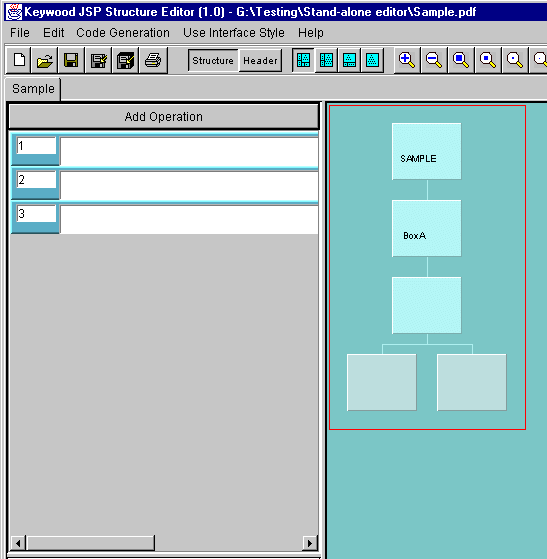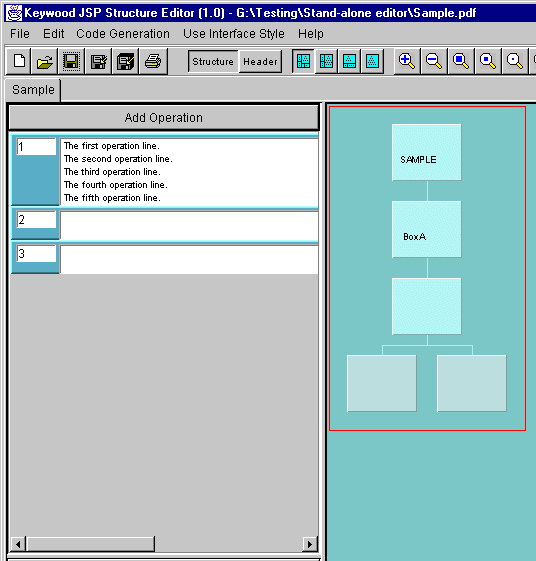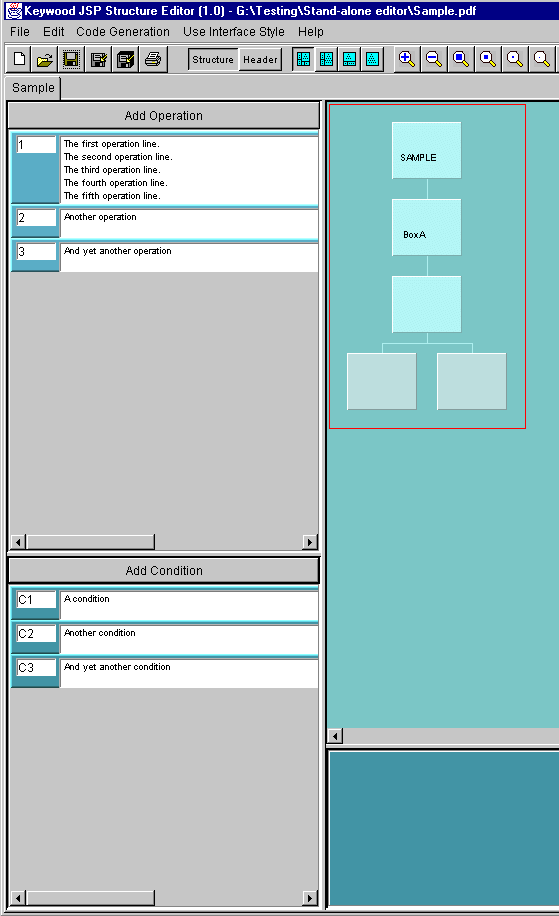You can create new operations by clicking the large 'Add Operation' button at
the top of the Operations Editing Area.
If you were to click the button three times when editing a structure with no operations,
three empty operations would appear:
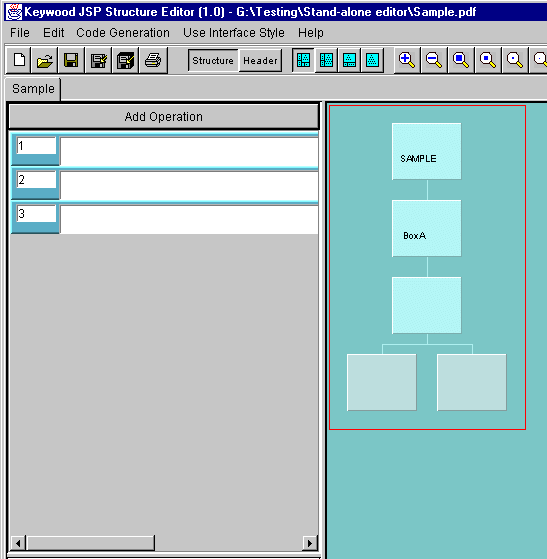
The Structure Editor allocates operation identifiers automatically. To
enter the text of an operation, click in the white area to the right of the identifier
and start typing.
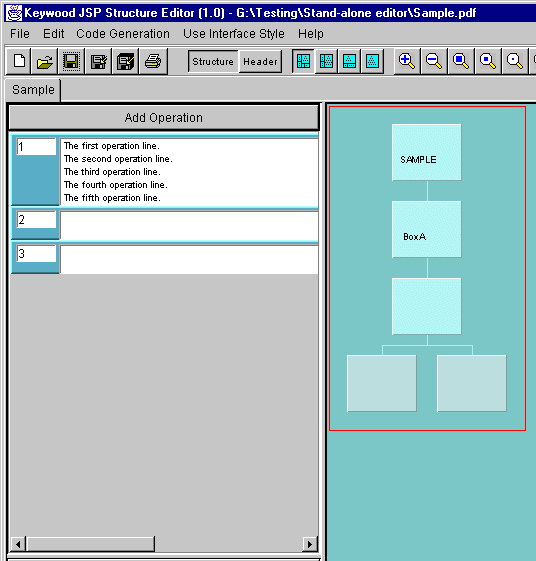
To tell the Structure Editor that you have finished typing, click anywhere
other than in the operation text box. Notice how the overall height of operation
1 has expanded vertically to accommodate the multiple lines that have been entered.
Creating new conditions or quit conditions is very similar to creating operations,
except that you perform it using the Conditions
Editing Area or the Quit Conditions area respectively.
Here is the result of creating a number of operations and conditions:
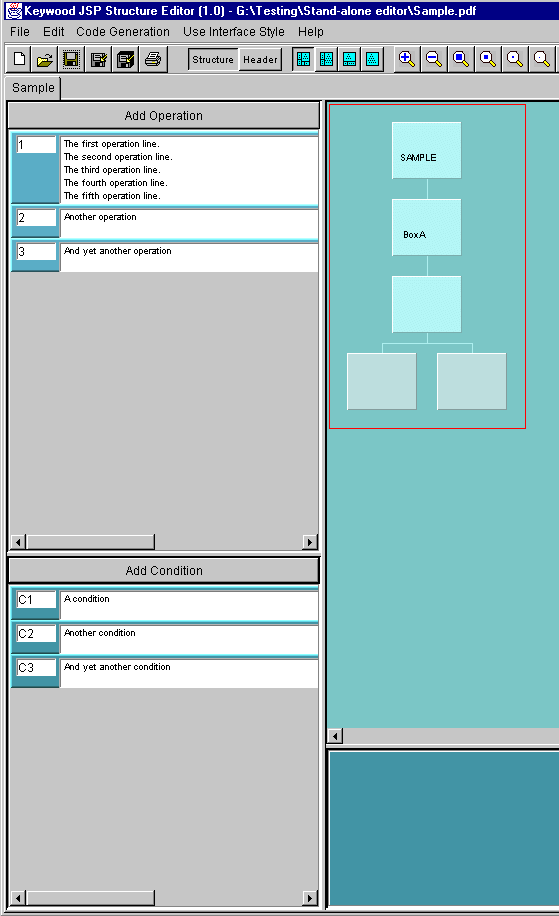
Note that these operations and conditions have not yet been allocated to particular
nodes within the structure - a process which is described here.
Important
If you save a structure to a PDF file, and that structure contains conditions
that have not been allocated to boxes, then they will be lost. This is because
the PDF file format does not allow conditions to be explicitly recorded as separate
entities - they can only be recorded as data associated with particular nodes,
when they have been allocated to them.