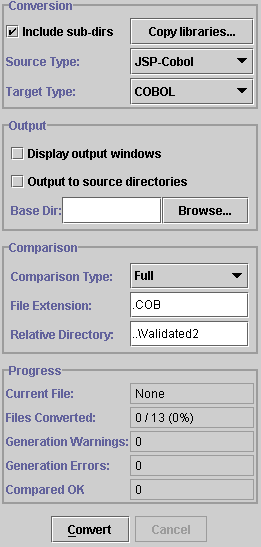
Conversion Section
This section controls what conversion is performed, it has four controls
:-
- Include sub-dirs - when set files sub-directories are recursively
searched when adding files to the batch
- Copy libraries - displays the Copy
Library dialog which allows selection of JSP-Cobol copy libraries
- Source Type - allows the source file
format for the conversion to be selected
- Target Type - allows the target file format for the conversion
to be selected
Output Section
This section controls where the output files are placed and how the output
is displayed, it has three controls :-
- Display output windows - when set the conversion output for each
file is displayed in a separate window
- Output to source directories - when set the conversion output
is placed alongside the source files
- Base Dir - used when the above setting is disabled to specify
the path where output is to be placed
Comparison Section
This section controls the optional output comparison
facility, it has three controls :-
- Comparison Type - either None, Lexical or Full determines what
comparison will be performed
- File Extension - gives the file extension of files to compare
against
- Relative Directory - gives the relative path to the comparison
files
Progress Section
This section displays the progress of the conversion and comparison processes
:-
- Current File - displays the name of the file currently being
converted or compared
- Files Converted - shows how many files have been converted so
far
- Generation Warnings - shows the total number of conversion warnings
raised so far
- Generation Errors - shows the total number of conversion errors
raised so far
- Compared OK - shows how many files have been compared with no
differences
Control Section
The final section consists of two buttons that control the conversion/comparison
process :-
- Convert - starts the conversion process, all files in the current
batch will be converted (and optionally compared)
- Cancel - cancels the conversion process (note this will cancel
the batch once the current file has finished being converted/compared